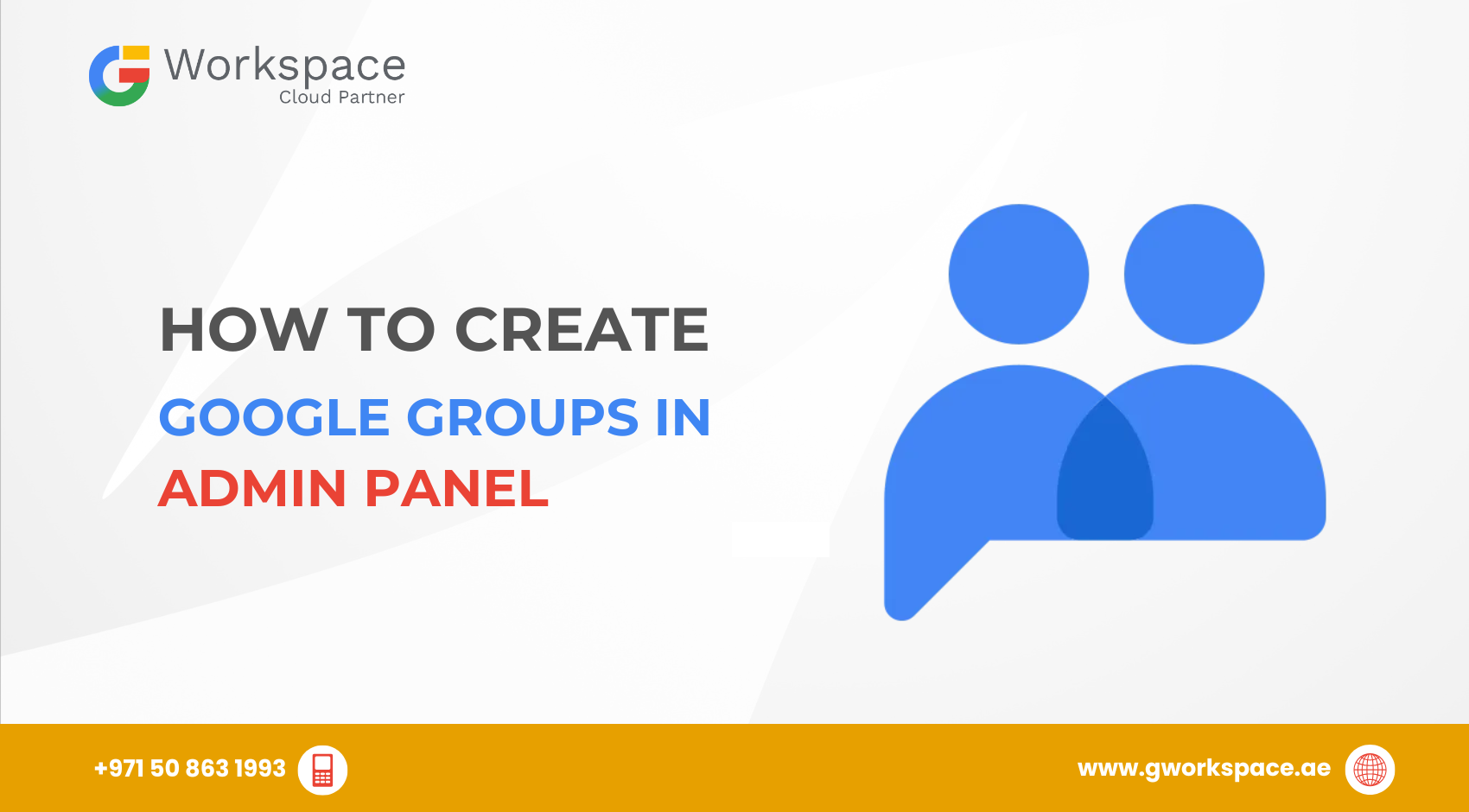
How to Create Google Groups in Admin Panel: Your Complete Friendly Guide
Hey there! Ready to set up Google Groups and make your team communication super easy? Google Groups transforms messy email chains into organized team discussions that actually work. Let’s walk through this together — I promise it’s easier than you think!
What Are Google Groups and Why You Need Them
Think of Google Groups as your team’s communication headquarters. Instead of sending the same email to 10 different people (and forgetting someone important), you can create one group email like marketing@yourcompany.com and reach everyone at once.
Here’s why Google Groups is a game-changer for businesses in the UAE, Dubai, Sharjah, and Oman:
- Team Communication Made Simple: Send one email to your entire department instead of hunting down individual addresses. No more “Reply All” nightmares!
- Better Organization: Keep all your project discussions in one place where everyone can find them — like a filing cabinet that actually works.
- Secure Sharing: Control who can see what, so your sensitive info stays protected.
Seamless Integration: Works perfectly with Google Drive, Calendar, and Meet — all your favorite Google Workspace tools in one happy family.
Getting Started: What You’ll Need
Before we jump in, make sure you have:
- Administrator access to your Google Workspace account
- Your company’s domain set up (like yourcompany.com)
- About 10 minutes of your time
Quick tip: If you can’t access the Admin Console, you’ll need to ask your IT admin for the right permissions.
Step-by-Step: Creating Your First Google Group in Google Workspace Admin Panel
Step 1: Access Your Admin Console
- Open your web browser and go to admin.google.com
- Sign in with your administrator account (not your regular user account)
- Once you’re in, look for the menu on the left side
Step 2: Navigate to Groups
- Click on Directory in the left menu
- Select Groups from the dropdown
- Click the big blue Create group button — that’s your ticket!
Step 3: Fill in the Basic Details
- Group Name: Pick something clear and simple. “Marketing Team” works better than “Super Awesome Marketing Squad of Doom.” Keep it under 73 characters and make it obvious.
- Group Email: If your group is called “Support Team,” the email might be support@yourcompany.com.
- Description: Optional but very helpful — e.g., “For all marketing-related discussions and updates.”
- Group Owners: Add managers who will control membership and settings.
Step 4: Choose Your Security Settings
- Check Security if you’re sharing sensitive data (like client details or financial records).
- UAE Data Tip: If you handle sensitive customer information, align your group permissions with your company’s compliance policies.
Step 5: Set Access Controls
Choose your access type:
- Public: Anyone in your organization can see and join
- Team: Anyone can post, but needs permission to join
- Announcement Only: Only managers can post — great for company updates
- Restricted: Very limited access — perfect for sensitive info
Fine-tune:
- Who can view conversations
- Who can post
- Who can join
Step 6: Add Your Team Members
Few People:
- Click Add members
- Type a name or email — Google will suggest matches
- Click Add to Group
Many People:
- Select multiple users from your organization’s list
- Upload a CSV file of email addresses
- Add entire existing groups
Step 7: Review and Create
- Group name looks good? ✓
- Email address makes sense? ✓
- Members added? ✓
- Settings correct? ✓
- Click Create Group and you’re done!
Pro Tips for Better Google Groups Management
- Use Smart Names: “finance-team” or “project-alpha” are better than vague names.
- Set Proper Permissions: Avoid making everything public by default.
- Always Add Descriptions: Helps new members know the group’s purpose.
- Test Before Launch: Send a test email to catch problems early.
Common Mistakes to Avoid
- The “Everyone Can Join” Trap: Double-check privacy settings for sensitive groups.
- Forgetting Descriptions: Causes confusion for new members.
- No Clear Owners: Always assign at least one group owner.
- Mixing Work & Casual: Keep business and personal groups separate.
Troubleshooting Tips
- Can’t Add Members? Check permissions and “Who can manage members” settings.
- Emails Not Arriving? Check spam folders or subscription settings.
- Group Not Showing Up? It can take up to 24 hours to appear.
- External Users Blocked? Adjust “Who can post” settings.
Making the Most of Your Google Groups
- File Sharing: Share documents with the group instead of individuals. When someone leaves, remove them from the group to revoke access.
- Event Coordination: Use groups for meetings and events — everyone gets invites automatically.
- Collaborative Inboxes: Turn your group into a shared inbox for customer service.
- UAE Example: A Dubai-based real estate agency could create sales@companyname.ae to handle property leads and coordinate updates across all agents in multiple branches.
Why Work with a Google Workspace Partner Like gworkspace.ae
If you’re in the UAE, Dubai, Sharjah, or Oman, partnering with gworkspace.ae, an official Google Workspace Partner, has big benefits:
- Local Support: Get help in your timezone from experts who understand UAE business needs.
- Expert Setup: Professional migration and configuration to save you headaches.
- Cost Savings: Partners often offer better pricing and value-added services.
- Ongoing Support: Have experts ready when issues arise.
Wrapping It All Up
Creating Google Groups in the Admin Panel isn’t rocket science, but it makes a huge difference for your team. You’ve learned how to:
- Set up groups that work for your team
- Configure permissions and security
- Add members efficiently and avoid pitfalls
- Troubleshoot common issues
Start with one group — maybe your immediate team — and see how much easier communication becomes. Just remember: too many groups can be as confusing as too few.



















