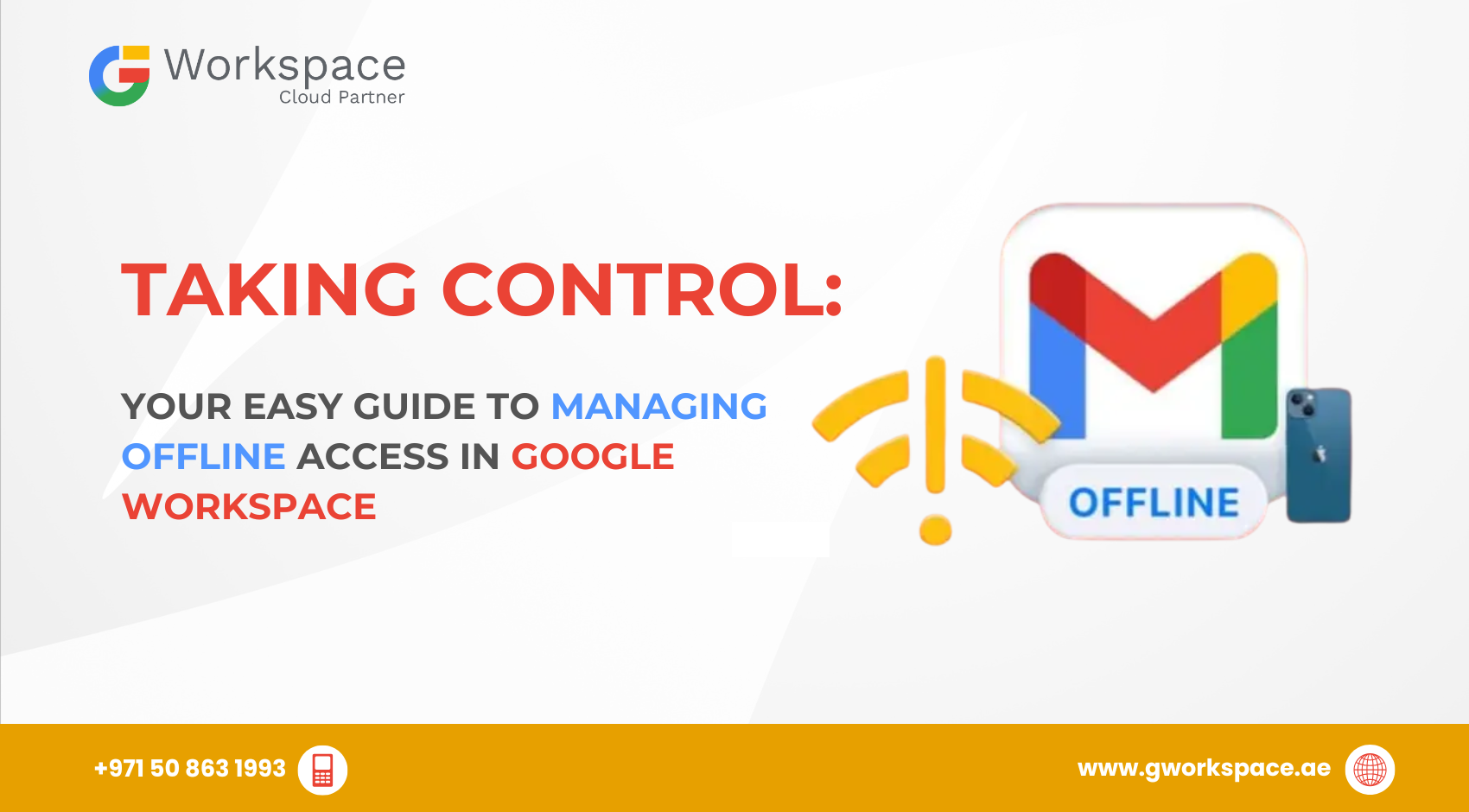
Taking Control: Your Easy Guide to Managing Offline Access in Google Workspace
Hey there! Ever wondered how your team can keep working even when the internet decides to take a break? Well, you’re in luck! Google Workspace has some pretty neat offline features that let you and your team stay productive anywhere in the UAE — whether you’re in a Dubai high-rise, a Sharjah office, or traveling through Oman.
As a Google Workspace Official Partner and Google Reseller, we at gworkspace.ae help businesses across the UAE get the most out of these amazing tools. Let’s walk through how you can control offline access like a pro!
What’s Offline Access All About?
Think of Google Workspace storage like a big digital closet that holds all your stuff – your emails, documents, photos, and files. Just like your real closet, it has limits. But here’s the cool part: it’s not just your closet anymore – it’s a shared space for your whole team!
Google Workspace storage is shared between three main things:
- Your Gmail emails and attachments
- Files in Google Drive
- Photos and videos in Google Photos
The amount of storage you get depends on which Google Workspace plan you’re using.
Why Should You Care About Managing Offline Access?
- Security First
As an admin, you’re the gatekeeper of your company’s digital workspace. Controlling offline access means sensitive data stays safe and doesn’t end up on just any personal laptop. - Boost Productivity
No more twiddling thumbs when the internet drops. Your team can keep working through outages, travel, or connectivity dead zones. - Happier Employees
People love the freedom to work from anywhere — whether that’s a coffee shop in Dubai Marina, an office in Sharjah, or on a flight to Oman.
Two Ways to Control Offline Access
Option 1: The Easy Route (Recommended)
This is like giving everyone a key to the office and trusting them to use it responsibly.
Steps:
- Log into your Admin Console
- Go to Apps > Google Workspace > Drive and Docs
- Click Features and Applications
- Select Allow users to enable offline access
Now your users can choose which files to make available offline. Google automatically syncs their most recent files, but they can also manually select important documents.
Option 2: The Strict Control Method
This one is for businesses with higher security needs — think of it like checking IDs at the door.
- Use device policies to control which computers can access files offline.
- Works only for Windows, Mac, and Linux computers (not mobile devices).
- Involves downloading and installing policy files on managed devices.
Perfect for regulated industries or teams handling highly sensitive data.

Setting Up Gmail for Offline Use
Admin Steps
- Go to Admin Console
- Navigate to Apps > Google Workspace > Gmail > User Settings
- Scroll to Gmail web offline
- Check Enable Gmail web offline
- Hit Save (changes may take up to 24 hours)
User Steps
- Open Gmail and click Settings
- Go to the Offline tab
- Check Enable offline mail
- Choose storage length (7 or 30 days)
- Set security preferences (keep or remove emails when signing out)
Pro Tip: Gmail offline only works in Chrome or Edge browsers (not Incognito mode).
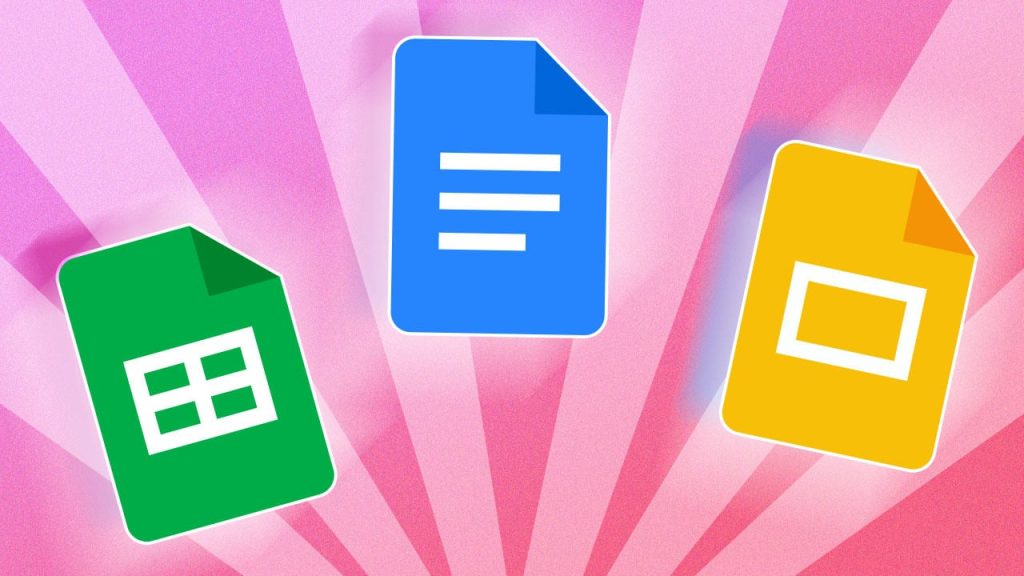
Making Docs, Sheets, and Slides Work Offline
For Users:
- Open Google Drive
- Click the gear icon > Settings
- Turn on Offline
- For specific files: right-click > Available offline
Files marked offline show a little checkmark. Once users reconnect, changes sync automatically.
Smart Tips for Success
- Use Chrome or Edge: These browsers play nicest with Google Workspace offline features.
- Plan Ahead: Set up offline access while online. You can’t download files for offline use without internet first.
- Monitor Storage: Offline files take space on devices — clean up old ones regularly.
- Train Your Team: A quick training session helps staff know how to mark and use offline files.
Keeping Things Secure
Security doesn’t have to be complicated. Here’s how to protect your business:
- Trust Only Company Devices: Never enable offline access on shared or public computers.
- Regular Cleanup: Encourage users to remove offline access from files they no longer need.
- Monitor Usage: Use the Admin Console to track offline activity.
- Use Endpoint Management: Enforce offline policies and keep control across all employee devices.
Troubleshooting Common Hiccups
- “I don’t see the offline option!” → Check if it’s enabled in Admin Console and wait up to 24 hours.
- “My files aren’t syncing!” → Toggle offline access off and back on.
- “Multiple account error.” → Google only allows one account per browser for offline. Use separate profiles for multiple accounts.
Real-World Example from the UAE
Picture this: A marketing team in Dubai is prepping for a big pitch. Their designer in Sharjah works during her Metro commute, while another team member flies from Abu Dhabi to Oman. With offline access enabled, they can:
- Edit presentation slides on the go
- Check and draft emails without Wi-Fi
- Access key project files from laptop or mobile
By the time they reconnect, everything syncs seamlessly. No stress, no lost work — just smooth productivity.
Why Choose gworkspace.ae?
As your trusted Google Workspace Official Partner in the UAE, we make setting up and managing features like offline access simple and secure.
- Local support in Dubai, Sharjah, Abu Dhabi, and Oman
- Guidance tailored to your business needs
- Training and setup handled by experts in your time zone
Whether you’re a small startup or a large enterprise, we help you get the most out of Google Workspace.
Ready to Get Started?
Controlling offline access in Google Workspace isn’t rocket science — it’s about knowing which settings matter most. Start with the simple “allow users to enable offline access” option, then tighten controls as needed.
👉 Keep your team productive anywhere — from the fastest fiber connections in Dubai to remote areas in Oman.
Contact us today at gworkspace.ae to set up offline access for your business and keep your team moving forward, online or offline.



















