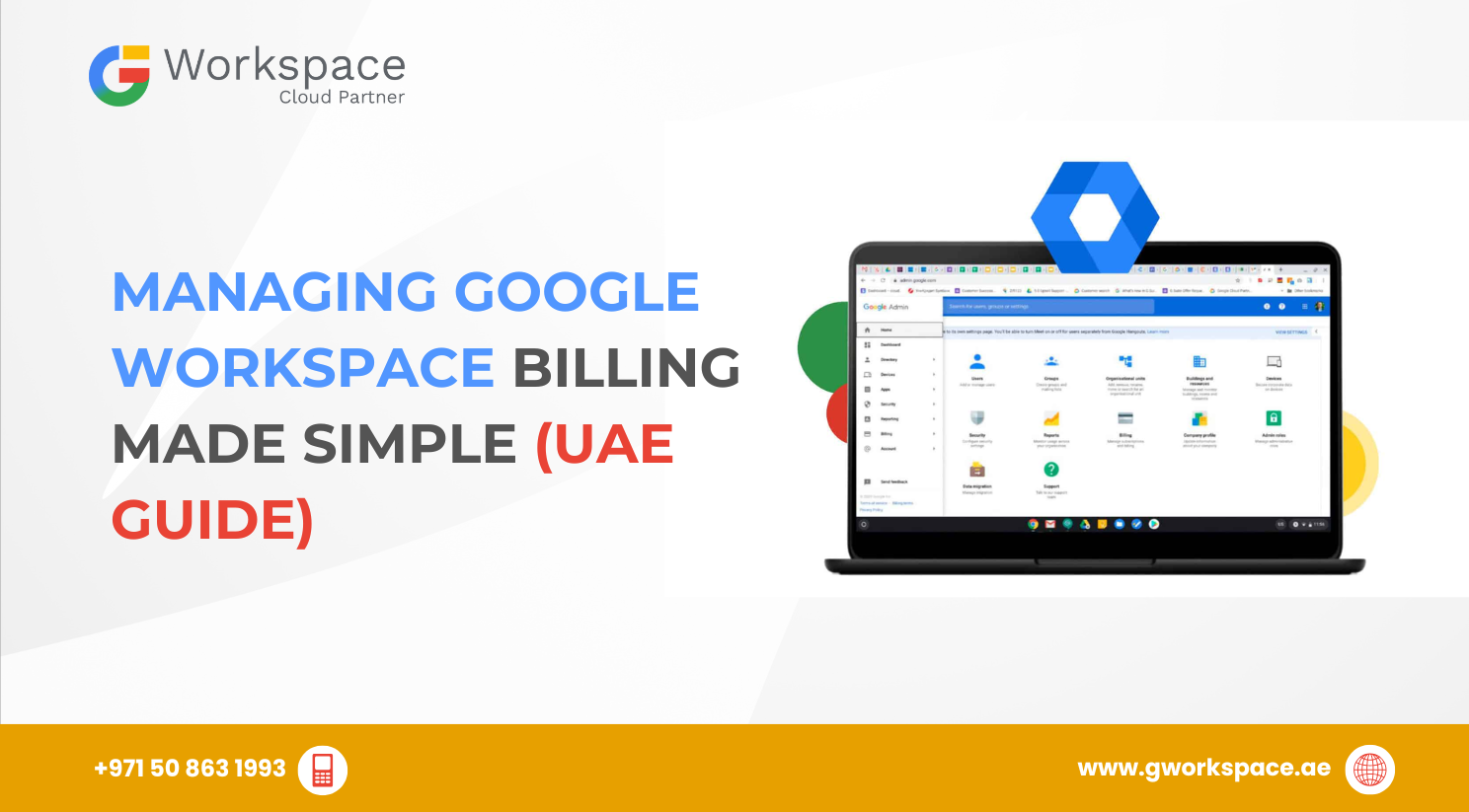
Managing Google Workspace Billing Made Simple (UAE Guide)
Running a business in Dubai, Sharjah, Oman, or anywhere in the UAE? Chances are you’re using Google Workspace to power your email, storage, and collaboration. But here’s a key question: who should control your billing?
Adding or removing billing users in Google Workspace is easier than you think — and knowing how to do it keeps your payments, invoices, and subscriptions safe. Let’s break it down step by step.
What Is Google Workspace Billing?
Think of billing as the payment system behind Gmail, Google Drive, Google Meet, and all the tools your team relies on.
When you manage billing users, you’re deciding who can:
- Update payment methods (credit card, bank account, etc.)
- Download invoices (including VAT invoices in AED for UAE customers)
- Change billing addresses
- Track spending and subscriptions
👉 At gworkspace.ae, we’re an Official Google Workspace Partner and Reseller in UAE. We help businesses set up and manage billing safely, so you can focus on growing your company.
Who Can Manage Billing?
Not everyone in your company can touch billing — and that’s a good thing.
Super Administrators (the people with “boss keys”) can:
- Set up billing for the first time
- Add or remove billing managers
- Change major payment settings
- Set up billing for the first time
If you’re the one who created your company’s Workspace account, chances are you’re already a Super Admin.
Why is access so restricted? Imagine if anyone could cancel your subscription or swap payment cards — it would be a disaster. That’s why Google only allows Super Admins to assign billing access.
Billing Roles You Can Assign
Here’s a quick look at the different levels of billing access:
Role | What They Can Do | Best For |
Read Access | View billing info only | Finance team members tracking costs |
Edit Payments Profile | Update payment methods, addresses | Accountants or bookkeepers |
Sign-up & Purchase | Buy new Google services | IT managers testing add-ons |
Admin with All Permissions | Full control (just like a Super Admin for billing) | Trusted senior staff |
💡 Tip: Start with minimal permissions. You can always upgrade later, but you can’t undo a mistake.
How to Add Someone to Billing
You have two main ways: Google Admin Console or Google Payments Center.
Method 1: Google Admin Console
- Go to admin.google.com and sign in as a Super Admin.
- From the left menu, select Billing > Subscriptions.
- Open Payment settings.
- Click Manage payment users > Add new user.
- Enter their details, choose their role, and send the invitation.
They’ll get an email, accept it, and within 24 hours their access will be active.
Method 2: Google Payments Center
- Visit payments.google.com.
- Sign in with your business profile.
- Go to Settings > Manage users.
- Add the user, assign their role, and confirm.
This is handy if you want to manage billing outside of the Admin Console.
How to Remove Someone from Billing
Sometimes staff leave, roles change, or you just don’t need someone handling billing anymore. Here’s how:
- Go to admin.google.com and sign in as a Super Admin.
- Navigate to Billing > Payment settings > Manage payment users.
- Find the person, expand their details, and click Remove.
- Confirm when asked.
⚠️ Note: You can’t remove the primary contact or sole billing admin. Assign that role to someone else first.
Common Questions (And Fixes)
Yes. You can make them a billing user without giving full admin rights.
- Your payments profile may be set to Individual instead of Business.
- You might not have the right permissions.
- The person may already have access.
Yes, totally safe if you assign the right role. Many UAE companies do this.
No. Your subscriptions and invoices remain the same. It just revokes their access.
Special Situations
- Working with Resellers: If you purchased Google Workspace through gworkspace.ae, some billing tasks are handled directly by us. We can manage VAT invoices, AED billing, and setup for you.
- Multiple Payment Methods: Assign specific users to handle different payment cards.
- Large Teams: In bigger companies, split permissions — one person for payments, another for invoice downloads, another for purchases.
Best Practices for UAE Businesses
- ✅ Limit Access: Only assign billing to people who really need it.
- ✅ Review Quarterly: Audit your billing users every 3–6 months.
- ✅ Use Roles Wisely: Don’t hand out “Admin with All Permissions” unless it’s absolutely necessary.
- ✅ Keep Records: Document who has access in case of staff changes.
- ✅ Work With Experts: Local resellers like gworkspace.ae can help with setup, VAT compliance, and ongoing support.
Quick Wrap-Up
Managing Google Workspace billing isn’t complicated once you know the steps. Super Admins can assign billing roles through the Admin Console or Payments Center, and you can give team members just the access they need.
For businesses in Dubai, Sharjah, Oman, or anywhere in the UAE, this ensures smooth payments, correct VAT invoicing, and peace of mind.
And remember — if you ever feel stuck, gworkspace.ae, your Official Google Workspace Partner and Reseller in UAE, has your back. From billing setup to training and 24/7 support, we’re here to make Workspace management stress-free.



















