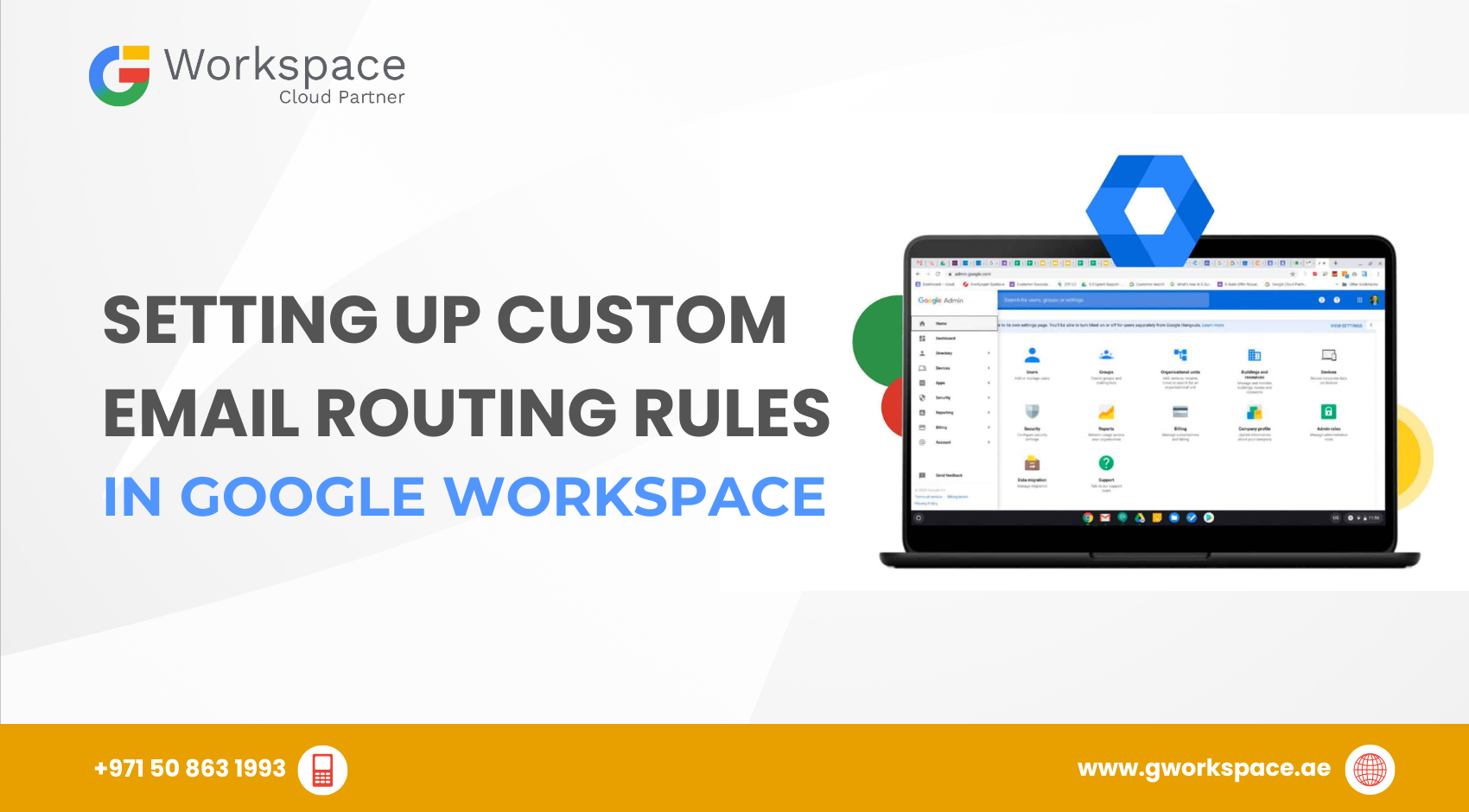
Setting Up Custom Email Routing Rules in Google Workspace: Your Complete Guide
Managing emails can feel overwhelming, especially when you’re running a business across Dubai, Sharjah, Oman, or anywhere in the UAE. That’s where custom email routing rules in Google Workspace come in. They help you control the flow of emails so they always land in the right inbox at the right time.
In this guide, we’ll walk you through everything step by step. By the end, you’ll be able to set up powerful routing rules that save time, reduce mistakes, and make email management easier for your whole team.
What Are Email Routing Rules (And Why Do They Matter)?
Think of email routing rules as your traffic controller for emails. Just like traffic signals keep cars moving in the right direction, routing rules make sure emails are delivered correctly.
Here’s what they can do for your business in the UAE:
- Forward emails automatically to the right person or department.
- Filter messages based on sender, subject, or content.
- Create backups so important emails never get lost.
- Simplify workflows, saving your team valuable time.
Whether you’re managing a logistics firm in Dubai, a school in Sharjah, or a retail store in Oman, routing rules help keep communication smooth and professional.
Two Types of Email Routing in Google Workspace
Google Workspace offers two main routing methods:
1. Default Routing
This sets the main path for all emails in your organization. Perfect for:
- Sending all company emails to multiple inboxes (dual delivery).
- Establishing a standard flow for everyone.
2. Custom Routing Rules
These are your special conditions for unique scenarios. For example:
- Forwarding your CEO’s emails to their assistant.
- Sending all support@ emails to the help desk team.
- Routing emails with keywords like “invoice” or “demo request” to the right department.
Quick Comparison:
Routing Type | Best For | Example Use Case |
Default Routing | Organization-wide delivery | Send all emails to backup inbox |
Custom Routing | Specific conditions or advanced workflows | Forward sales emails to CRM team |
What You’ll Need Before You Start
- Admin access to your Google Workspace Admin Console.
- A valid Google Workspace account (don’t have one? Partner with gworkspace.ae – the official Google Workspace partner in UAE).
- About 10–15 minutes to follow the setup.
Step-by-Step: How to Create a Custom Routing Rule
Let’s set up a simple rule: forward all emails from VIP clients to your manager.
Step 1: Log into the Admin Console
- Visit admin.google.com.
- Sign in with your administrator account.
- This is your mission control for Google Workspace.
Step 2: Open Gmail Settings
- Click Apps > Google Workspace > Gmail.
- Look for Routing in the settings list.
Step 3: Create a Rule
- Click Configure or Add Another Rule.
- Give it a clear name like “Forward VIP Client Emails”.
Step 4: Set Conditions
- Under Messages to affect, select Inbound.
- Under Action, choose Modify message.
Step 5: Add Recipients
- Scroll to Add more recipients.
- Enter your manager’s email.
- Keep a copy in the original inbox (recommended).
Step 6: Filter Senders
- Select Only affect specific envelope senders.
- Add the email addresses of VIP clients.
- For multiple clients, use Pattern match for flexibility.
Step 7: Save and Test
- Click Save.
- Rules may take up to 24 hours to apply.
- Test with sample emails to confirm.
Real-World Examples for UAE Businesses
Here’s how companies across UAE use routing rules:
- Customer Support in Dubai
All customer emails sent to support@company.com are routed directly to the help desk team.
Result: Faster response times and zero missed complaints. - Executive Assistant in Sharjah
The CEO’s emails are automatically copied to the assistant for initial review.
Result: The CEO only sees the most important emails. - Retail Chain in Oman
Sales-related emails with “discount” or “invoice” are routed to the sales team. HR-related emails are routed to HR.
Result: Departments receive only what matters to them. - Backup Coverage for Abu Dhabi Offices
Emails from key suppliers are forwarded to backup team members during vacations.
Result: Operations continue without delays.
Common Mistakes to Avoid
❌ Creating loops: Don’t forward emails back and forth endlessly.
❌ Ignoring spam settings: Make sure routing doesn’t mark key emails as spam.
❌ Skipping tests: Always test before full rollout.
❌ Wrong permissions: Ensure only authorized staff receive forwarded emails.
Advanced Features for Power Users
- Custom Headers: Tag emails for CRM or ticketing systems.
- Content-Based Routing: Direct emails by subject or body keywords.
- Time-Based Rules: Route differently during office hours vs after hours.
- Integration: Connect routing with tools like Trello, Asana, or Salesforce.
Why Work with a Google Workspace Partner in the UAE?
Custom routing can get complex, especially for larger teams. Working with an official Google Workspace partner like gworkspace.ae means you get:
- Expert setup tailored to UAE businesses.
- Local support in your time zone.
- Team training for smooth adoption.
- Ongoing maintenance and updates.
- Best pricing as an authorized reseller.
Whether you’re in Dubai, Sharjah, Abu Dhabi, or Oman, having local experts ensures your email systems run smoothly without trial and error.
Troubleshooting Quick Fixes
- Rule not working? Wait 24 hours, check conditions, verify addresses.
- Emails routed incorrectly? Recheck filters or rule priority.
- Missing emails? Check spam, quarantine, and routing destinations.
Security Best Practices
- Be selective: Only forward sensitive emails to authorized staff.
- Run audits: Review routing rules every few months.
- Encrypt sensitive data: Add extra protection for client or financial info.
- Monitor logs: Watch for unusual forwarding or activity.
Quick Action Plan
- Start with one simple rule (e.g., forward VIP client emails).
- Test thoroughly with sample messages.
- Document your setup.
- Train your team.
- Expand gradually with more rules.
Final Thoughts
Setting up custom email routing rules in Google Workspace doesn’t have to be complicated. Start small, test thoroughly, and refine as you go. Over time, your business will save hours and prevent communication errors.
If you’re managing Google Workspace in the UAE, let gworkspace.ae – an official Google Workspace partner – help you get it right from the start. From setup to support, they’ve got you covered.



















