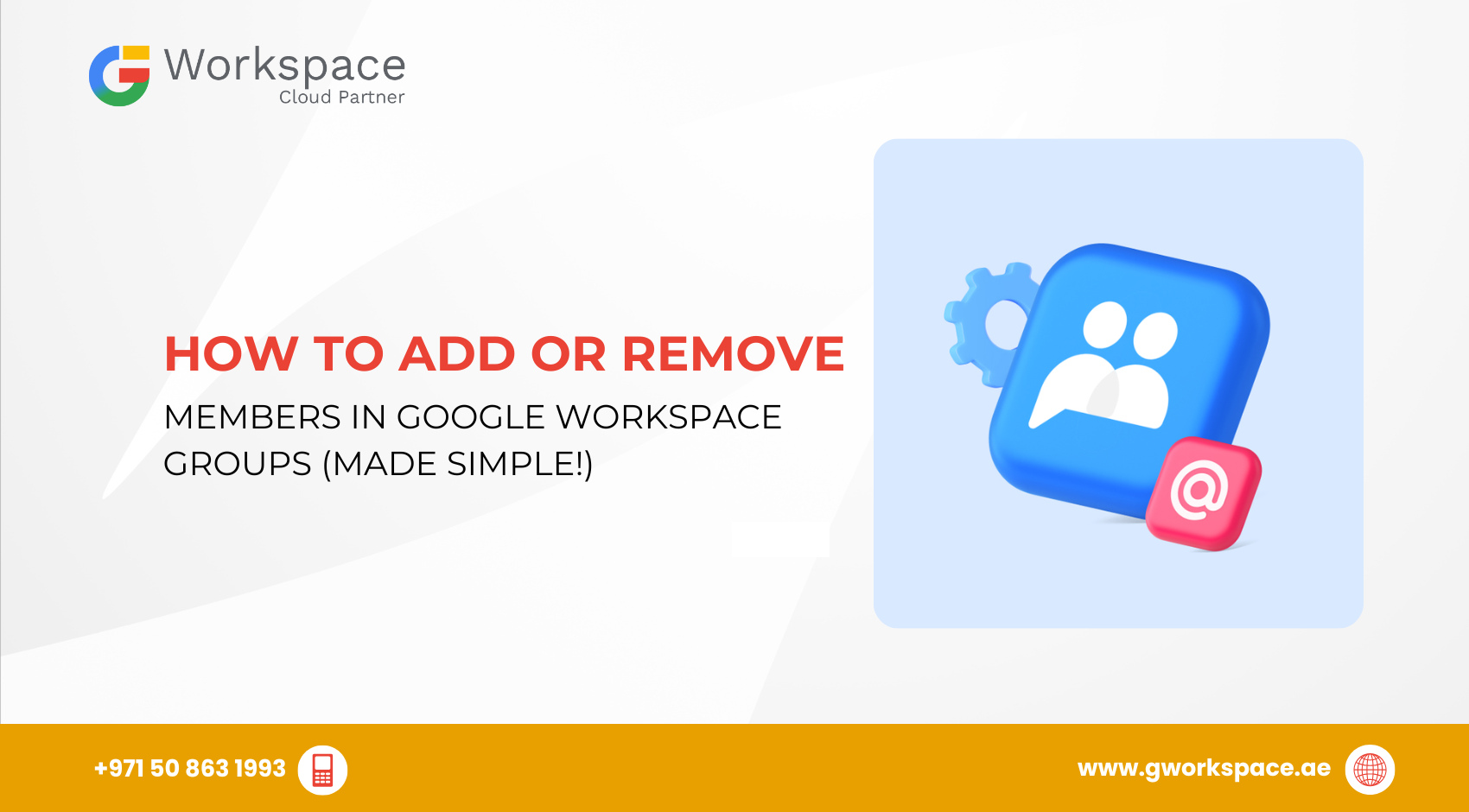
How to Add or Remove Members in Google Workspace Groups (Made Simple!)
Ever wish you could group your team’s emails and work together super easily? Google Workspace Groups makes teamwork simple—especially if you’re in the UAE, Dubai, Sharjah, or Oman and want all your emails and chats in one place! Whether you’re a business owner, a teacher, or just trying to keep friends organized, you’ll love how easy it is to add or remove members in Google Workspace Groups—especially with help from your friends at gworkspace.ae, your local Google Workspace Official Partner and Google Reseller.
Let’s walk through how you can manage your group—step by step, using language you don’t need a tech degree to understand!
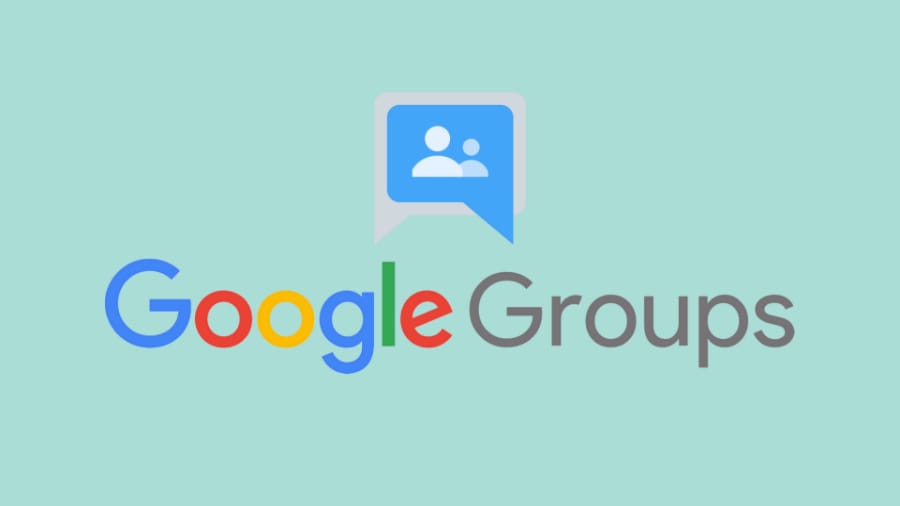
What Are Google Workspace Groups?
Think of Google Workspace Groups as a big shared mailbox for your team. Instead of sending one email to five, ten, or even fifty different people, you just send it to the group! Boom—everyone gets the message.
This is super handy for companies in Dubai, UAE, Sharjah, or even across Oman, who want to keep work moving fast without juggling endless email chains.
How to Add People to Your Group
Adding people to your Google Workspace Group isn’t scary at all. You’ve got three simple ways:
1. Invite with an Email
Send an invite, and the person joins by clicking a link. Kind of like inviting someone to a WhatsApp group!
2. Add Directly
If you have permission (like you’re the boss or manager), you can add people straight in—no waiting.
3. Approve Join Requests
Sometimes people ask to join. You’ll see their request and can say “yes” or “no.”
Steps to Add Someone:
- Log In: Go to Google Groups and sign in.
- Pick Your Group: Click on the group’s name.
- Click Members: On the left side, you’ll see this option.
- Add Member: At the top, click Add members.
- Type Their Email: Enter the email addresses of new members.
- Send: Click Add members or Send invites—and you’re done!
You can even send a little welcome note if you want.
Tip: If someone is already in the group (maybe with another email), Google won’t add them twice.
Removing Members from a Group
Maybe someone left your company or just shouldn’t be in the group anymore. No worries—removing them is just as easy!
Steps to Remove Someone:
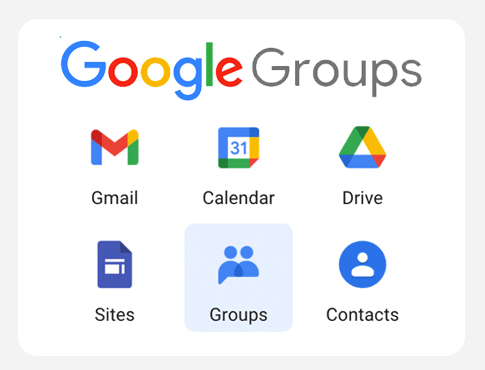
1.Go to Google Groups and log in.
2.Click the group name, then Members.
3.Tick the box next to who you want to remove.
4.Click Remove member (kind of like taking someone out of a group chat).
That’s it! This won’t delete their Google account—it just removes them from the group.
Important: If you remove a group owner, the group still works. You or another admin can assign a new owner if needed.
What About Banning People?
Worried someone might cause trouble? You can “ban” them, which means they can’t join or send messages to your group unless you change your mind later.
- Go into Members
- Select the person
- Follow the steps to ban them
They won’t get any group messages and can’t rejoin (unless unbanned).
Things to Remember!
- You can invite almost anyone, but some accounts (like under-18 school accounts) can’t be added.
- Non-Google users might need to create a Google account before joining certain groups.
- Group size: Google Groups can support very large teams—up to 100,000 members depending on your Google Workspace edition. For most businesses in Dubai, Sharjah, or Oman, that’s more than enough!
Real-Life Example
Let’s say you have a sales team in Dubai and a support team in Oman. Instead of sending the same update to each person, set up a group for sales and another group for support. Add or remove people as your teams grow or change—super fast and flexible!
Common Questions (and Quick Answers!)
Usually, yes! You need permission to change group members.
Definitely! Just click Members to see everyone.
Nope! They just won’t get group emails anymore.
No—you need their email address.
Why Trust gworkspace.ae?
Here at gworkspace.ae, your trusted Google Workspace Partner and Reseller in the UAE, Dubai, Sharjah, and Oman, we love making tech simple for you. Whether it’s managing Google Groups or setting up your Workspace from scratch, we’ll guide you in everyday language—not tech jargon.
Quick Summary
- Adding or removing group members in Google Workspace is simple and powerful.
- Use Google Groups for company updates, school clubs, or large teams.
- Manage group permissions easily—invite, add, remove, or ban when needed.
- For step-by-step help, contact gworkspace.ae, your Google Workspace experts in the UAE and Oman.
You’ve got this! And if you need us, we’re just a quick message away.



















