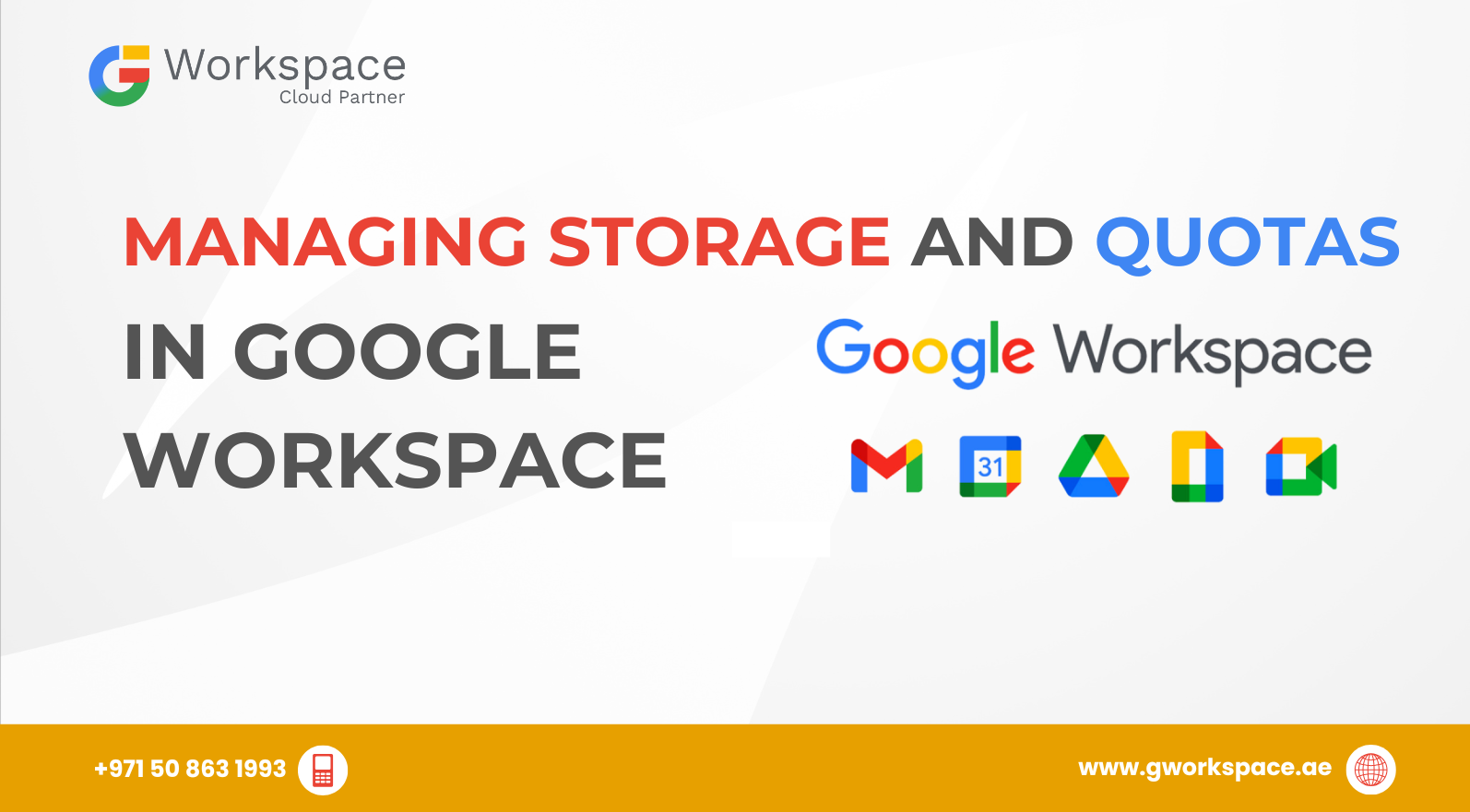
Managing Storage and Quotas in Google Workspace: Your Complete Guide
Hey there! Ever felt like your Google Workspace storage is playing hide and seek with you? One minute you have space, the next minute you’re getting warnings about being full. Don’t worry – you’re not alone, and we’ve got your back!
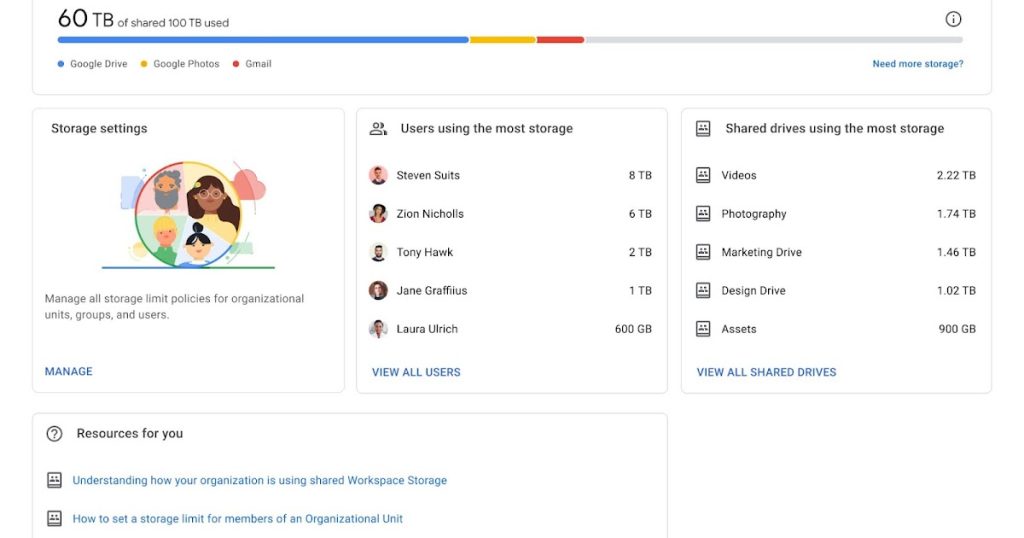
What's All This About Google Workspace Storage?
Think of Google Workspace storage like a big digital closet that holds all your stuff – your emails, documents, photos, and files. Just like your real closet, it has limits. But here’s the cool part: it’s not just your closet anymore – it’s a shared space for your whole team!
Google Workspace storage is shared between three main things:
- Your Gmail emails and attachments
- Files in Google Drive
- Photos and videos in Google Photos
The amount of storage you get depends on which Google Workspace plan you’re using.
Understanding Your Storage Plans
- Business Starter: 30 GB per user (that’s like 6,000 photos!)
- Business Standard: 2 TB per user (enough for about 400,000 photos)
- Business Plus: 5 TB per user (that’s more than 1 million photos!)
- Enterprise Plans: 5 TB per user or more (and you can request additional space as needed)
What’s This “Pooled Storage” Thing?
Here’s where it gets interesting! Instead of each person having their own separate storage box, Google Workspace uses something called pooled storage.
Picture this: instead of everyone having their own lunch box, your team shares one big buffet table. Some people might eat more, others less, but everyone gets fed from the same big pool.
With pooled storage:
- If Sarah from accounting only uses 5 GB but Mike from marketing needs 50 GB, that’s totally fine – as long as your team’s total doesn’t go over the limit.
- Shared drives also count toward the pool.
Adding new user licenses increases the total pool for your organization.
How to Check Your Storage (It’s Super Easy!)
For Administrators:
- Go to admin.google.com and sign in
- Look for “Storage” in the menu
- You’ll see a dashboard showing how much space everyone is using
For Regular Users:
- Visit drive.google.com
- Look at the bottom left – you’ll see a storage bar
- Or check your Google Account settings for a full breakdown
Setting Storage Limits for Your Team
Now here’s where the magic happens! As an admin, you can set limits for different groups of people.
Steps:
- Sign in to your Admin Console at admin.google.com
- Go to Menu > Storage
- Click Manage in the Storage settings section
- Choose your organizational unit or group
- Turn on “User storage limit”
- Set the amount (like 10 GB, 50 GB, whatever works for your team)
- Click Save
👉 Pro tip: Group limits override OU limits. Set a baseline for everyone, then adjust for special teams (like giving your design team more space than sales).
Smart Ways to Set Up Storage Limits
- Start with a Default: Set a reasonable limit for everyone first.
- Create Special Groups: Video or design teams often need more space than customer support.
- Use Configuration Groups: Perfect for temporary projects.
- Set Limits for Shared Drives Too: Don’t forget those big project folders!
What Happens When Someone Goes Over Their Limit?
Don’t panic! Here’s what happens when users hit their storage limit:
- They can’t create new files in Google Docs, Sheets, or Slides
- They can’t upload new files to Google Drive or Google Photos
- They can’t record new Google Meet sessions
- Gmail sending and receiving is blocked (except for Education accounts, where email still works)
- Good news: They can still sign in, view, download, and share existing files
Users will see banners like “Storage low” or “Storage full” when they’re getting close or have maxed out.
Quick Fixes When Storage Gets Tight
For Your Users:
- Empty the trash in Gmail and Google Drive
- Delete large files they don’t need anymore
- Delete emails with huge attachments
- Use Google Photos storage saver mode for pictures
For Admins:
- Upgrade your plan – often the simplest long-term fix
- Buy additional pooled storage (available in 100 GB, 1 TB, or 10 TB add-ons)
- Add more user licenses to increase your storage pool
- Reorganize limits across teams
Best Practices That Actually Work
- Review Storage Usage Regularly: Check monthly, like balancing your bank account.
- Communicate Changes: Let your team know about limits before enforcing them.
- Use Shared Drives Smartly: Store team files there instead of personal drives.
- Encourage Regular Cleanups: A little digital spring cleaning saves headaches later.
Troubleshooting Common Issues
- “Some users already exceed the new limit” – This shows up if you set a limit lower than what some people are already using. They’ll need to clean up before creating new files.
- “Storage limit exceeds edition limit” – Happens if you assign more space than their plan allows. You may need to upgrade.
- Delays in applying changes? – Drive updates instantly, but Gmail and Photos may take up to 24 hours to reflect changes.
Why Choose gworkspace.ae as Your Google Workspace Partner?
Looking for expert help with Google Workspace in Dubai, UAE, Sharjah, or Oman? That’s where gworkspace.ae comes in!
As an official Google Workspace Partner and Reseller, we understand the unique needs of businesses in the UAE region. Whether you’re in Dubai’s bustling business district or expanding operations in Sharjah, our team provides localized support and competitive pricing on all Google Workspace solutions.
We handle everything from initial setup to ongoing storage management, so your team can focus on what they do best.
Your Next Steps
Managing Google Workspace storage doesn’t have to be scary. Start small:
- Check your current usage – know where you stand
- Set reasonable limits – not too tight, not too loose
- Communicate with your team – avoid surprises
- Monitor and adjust – storage needs grow as your business grows
Remember, good storage management is like good housekeeping – a little attention regularly prevents big problems later. You’ve got this!
Storage management feels complicated until you actually start. Take it step by step, and soon you’ll be managing your Google Workspace storage like a pro!



















