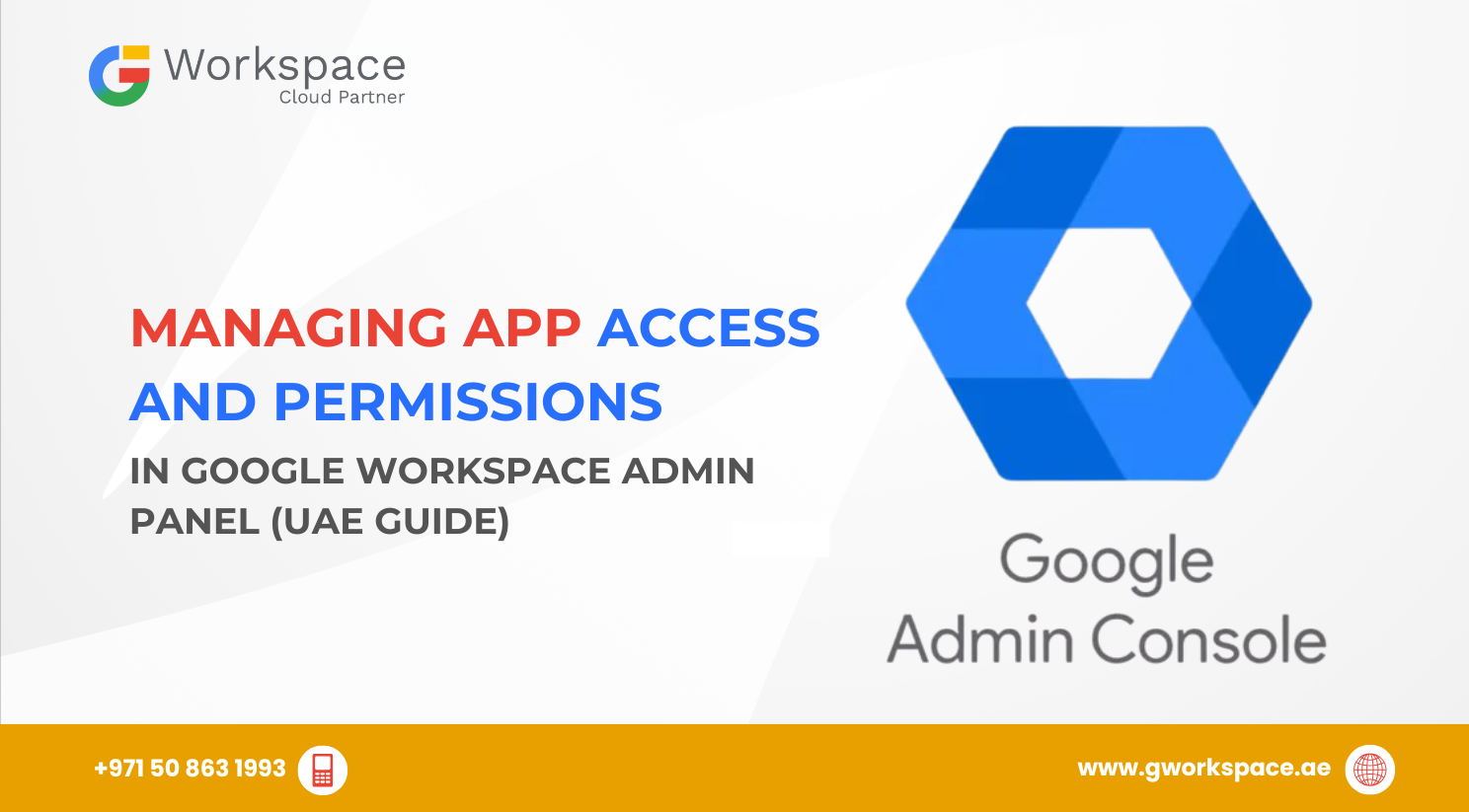
Hey there! Ready to become a Google Workspace security pro? Managing app access and permissions might sound technical, but trust me – you’ve got this! In this guide, we’ll walk through everything you need to know about keeping your organization’s data safe while ensuring your team can still work smoothly.
Whether you’re running a business in Dubai, Sharjah, Oman, or anywhere in the UAE, this guide will show you how to take control of app access in Google Workspace.
Think of app access management like being the security guard for your company’s digital front door. You decide which apps get to come in, what they can do once inside, and who on your team can use them.
Google Workspace gives you powerful tools to manage this – and the best part? It’s easier than you think!
Let’s paint a picture:
Smart permission management keeps your workplace secure and organized.
To begin, sign in at admin.google.com using your admin account.
👉 Pro tip: You’ll need super admin privileges to see all the options. If something’s missing, check with your main admin.
Google Workspace offers two flexible approaches:
Organizational Units (OUs) are like digital departments in your company. You can group people by:
When you turn off an app for an OU, everyone in that unit loses access.
Example: Your accounting team doesn’t need Google Sites. Disable it for their OU, and they’ll no longer see it as an option.
Sometimes you need flexibility beyond OUs. Access Groups let you assign apps to people across departments.
Example: The legal department’s OU has Google Meet turned off, but two lawyers need it for client calls. Create a “Legal Meet Access” group, enable Meet, and add just those two. Done!
Now you can control apps for that whole group.
Changes usually take effect within minutes.
Third-party apps are like visitors in your digital office. Some are useful, but others could pose risks.
In Admin console, go to Security → Access and data control → API controls. This is your command center. You’ll see:
You can set apps as:
👉 Smart tip: Start with Limited, then grant more access only if necessary.
Instead of blocking apps one by one, create an allow list:
This proactive approach blocks unauthorized apps automatically.
✅ Start small, think big – configure one department or app at a time.
✅ Regular security check-ups – review app usage, access rights, and audit logs monthly.
✅ Train your team – explain why permissions matter and how to handle suspicious app requests.
✅ Keep documentation – record why you blocked or approved apps for future reference.
✅ Monitor with audit logs – track unusual activity under Security → Reports → Audit log.
No problem! You can re-enable it anytime, and changes apply within minutes.
Yes! Create a small test OU and try changes with a few users first.
Check permissions. If it requests more data than needed, that’s a red flag.
Review the business need. If valid, create a special Access Group for them.
Managing app access may seem complex, but you don’t have to do it alone!
As your Google Workspace Official Partner in the UAE, gworkspace.ae helps businesses in Dubai, Sharjah, Abu Dhabi, and Oman set up secure, efficient systems tailored to local needs. From setup to ongoing support, we’ve got your back.
👉 Contact us today and let our experts simplify your Google Workspace security.
Managing app access in Google Workspace isn’t just about security – it’s about building a smooth, efficient workplace.
Remember:
Once set up, most of it runs on autopilot – keeping your team productive and your data safe. Start small, stay consistent, and soon you’ll be managing Google Workspace like a pro.
As G Suite resellers in UAE, we offer great prices on tools that improve communication, enhance teamwork, and provide strong security. Boost your business efficiency with us today!
Copyright © 2024 gworkspace.ae All Rights Reserved.
WhatsApp us