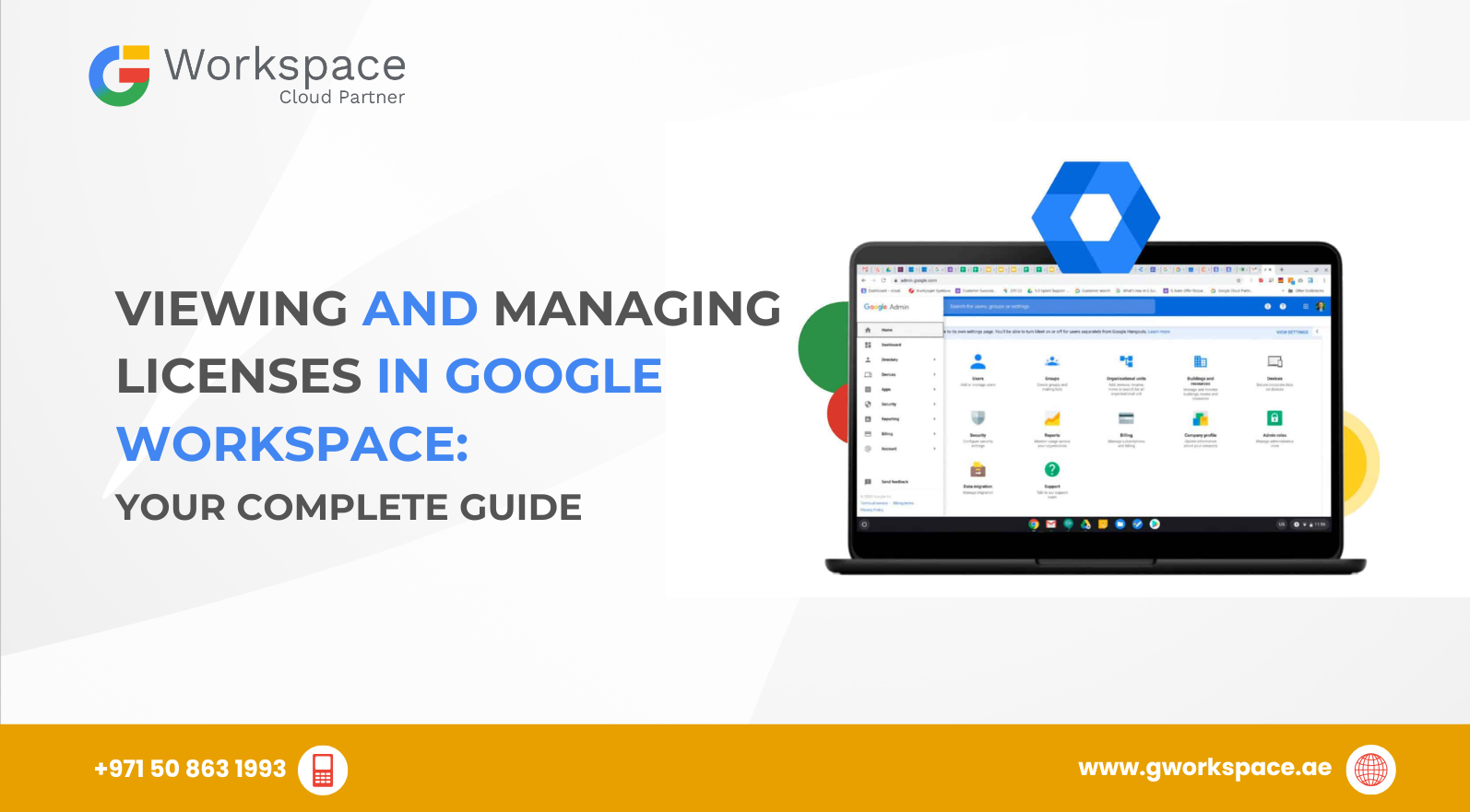
Viewing and Managing Licenses in Google Workspace: Your Complete Guide
Hey there! Ready to make your work life a little easier? If you’re using Google Workspace in UAE, Dubai, Sharjah, or Oman, you’ve come to the right place. At gworkspace.ae, we’re your Google Workspace Official Partner and Google Reseller, and we’ll walk you through everything you need to know about licenses—no tech jargon, promise!
What’s a Google Workspace License, Anyway?
Imagine a ticket to a concert. A license for Google Workspace is like that ticket—it lets you use apps like Gmail, Drive, and Meet. Without it, you can’t join the show. Knowing how many licenses you have and who’s using them helps keep things running smoothly.
Why You’ll Love Managing Licenses
Have you ever wondered:
- Who on your team actually needs a license?
- How to give someone access right away?
- What to do if you need more seats (licenses) for new team members?
Managing licenses means you only pay for what you use—and you can get someone up and running in minutes. Isn’t that neat?
How to View Your Licenses
- Open the Admin Console
Go to admin.google.com and sign in. - Click on “Billing”
Here you see your plans and how many licenses you’ve bought. - Select “Subscriptions”
You’ll get a list of services (like Business Standard or Enterprise) and the number of licenses for each. - Check “Users”
This shows how many seats are in use and how many are free.
Quick tip: If you sell licenses to different branches (UAE, Dubai, Sharjah, Oman), you can label them so it’s easy to tell which group uses what.
How to Add or Remove Licenses
Adding a License
- In the Admin Console, go back to “Billing” > “Subscriptions.”
- Next to your plan, click “Add Licenses.”
- Enter how many you need and hit “Next.”
- Review and confirm.
Removing a License
- Under “Subscriptions,” find the plan.
- Click “Remove Licenses.”
- Choose the number to remove and confirm.
- The unused seats return to your pool.
Friendly reminder: If you remove a license that’s in use, Google will ask you to move that user to a plan before you complete the change. You’ve got this!
Everyday Examples
- Small Office in Dubai: You have 10 people but only 8 need email and Drive. You buy 8 licenses and save money.
- Growing Startup in Sharjah: You hire 3 new team members. You jump into the console and add 3 more licenses in two clicks.
- Seasonal Business in Oman: During busy season, you add 5 licenses. Later, you drop back down when things calm.
Common Questions
Almost instantly! Once you hit “Add,” that seat is ready.
Sure thing. Remove the license from the old user, then add it to the new one.
That’s what we’re here for. As a Google Workspace Official Partner and Google Reseller at gworkspace.ae, we’ll guide you every step of the way. You can reach out anytime!
Pro Tips from gworkspace.ae
- Label your teams. In the Admin Console, you can group people by location—think “Dubai Team” or “Sharjah Sales.”
- Set alerts. Ask Google to email you if you’re running low on free licenses.
- Review monthly. A quick look at your license count can save you from surprise bills.
Wrapping It Up
Managing your Google Workspace licenses doesn’t have to feel like rocket science. By checking your subscriptions, adding or removing seats as you need, and leaning on gworkspace.ae (your friendly Google Workspace Official Partner), you’ll keep your team happy—and your costs under control.
You’ve got this! If you have questions or need a hand, visit gworkspace.ae—your partner for Google Workspace in UAE, Google Workspace in Dubai, Google Workspace Sharjah, and Google Workspace Oman.



















