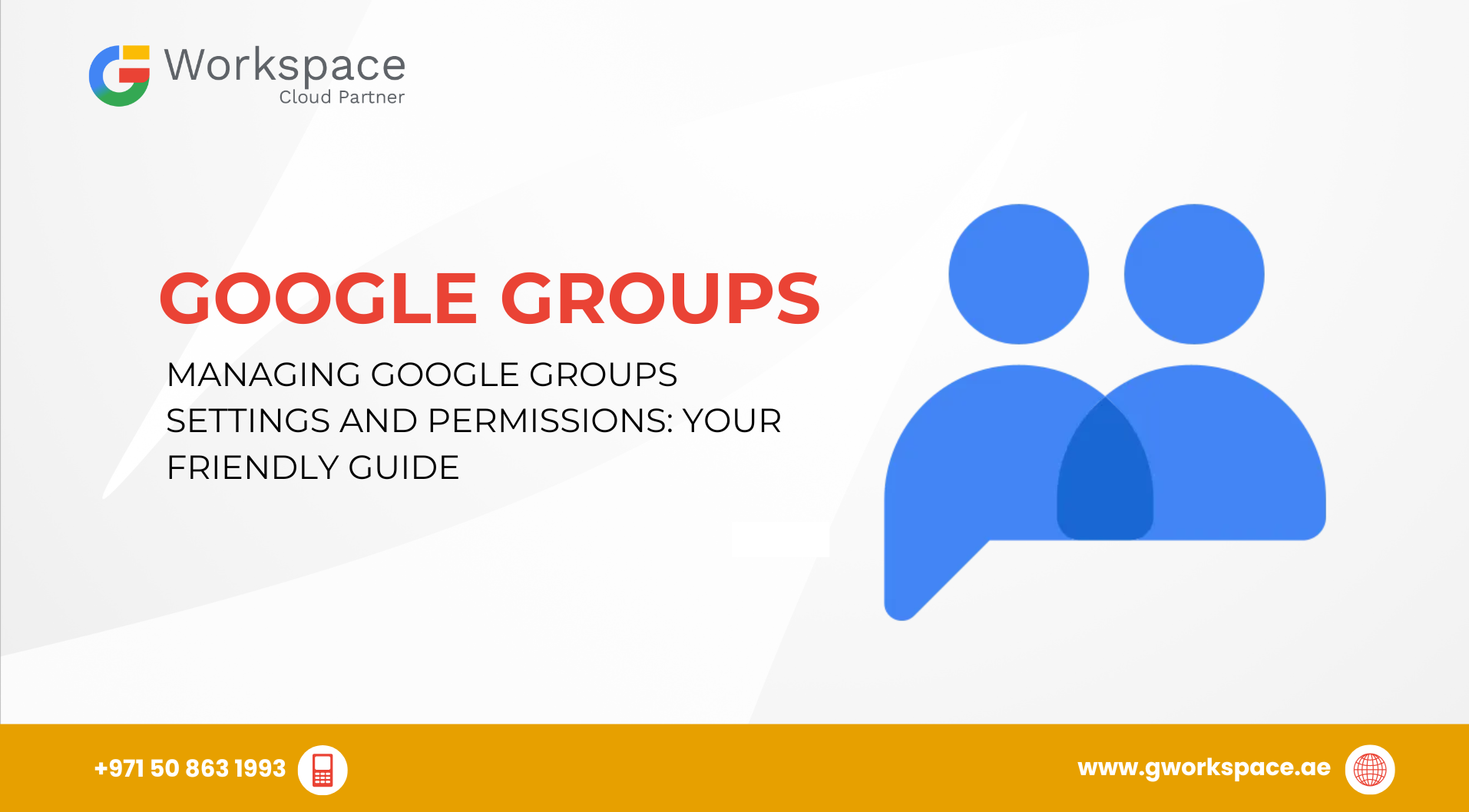
Managing Google Groups Settings and Permissions: Your Friendly Guide
Hey there! Ready to get your team organized and working better together? Google Workspace Groups are like digital teams that make sharing, communicating, and managing permissions super easy. Whether you’re running a business in Dubai, Sharjah, Oman, or anywhere in the UAE, this guide will help you master group management like a pro!
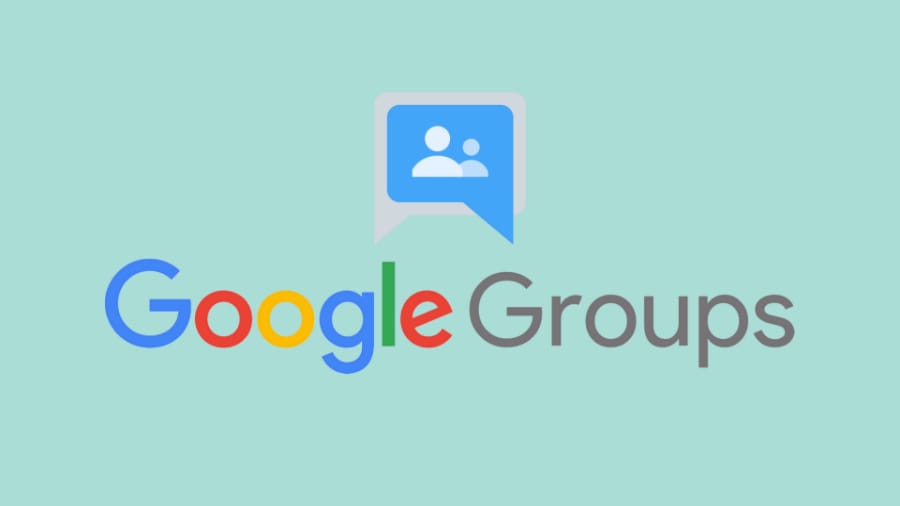
What Are Google Groups and Why Should You Care?
Think of Google Groups as smart digital teams. Instead of sending emails to 15 people individually, you can send one email to marketing-team@yourcompany.com and reach everyone at once.
But that’s just the beginning! These groups also help you:
- Share files and folders with entire departments
- Set up meetings with all the right people
- Control who sees what in your organization
- Organize permissions for different tools and services
Real-life example: Sarah in Dubai manages a design team of 8 people. Instead of adding each person to every project folder, she creates a “design-team” group and shares everything with that group. When someone new joins or leaves, she just updates the group – easy!
Setting Up Your First Group – It's Easier Than You Think!
Getting Started in the Admin Console
Here’s how to create your first group step-by-step:
- Sign into your Google Admin console (admin.google.com)
- Navigate to Directory > Groups on the left menu
- Click Create group at the top
- Fill in these details:
- Group name: Something clear like Finance Team or Dubai Office
- Group email: Like finance@yourcompany.com
- Description: What this group is for (optional but helpful)
- Group owners: Who will manage this group
- Group name: Something clear like Finance Team or Dubai Office
💡 Pro tip from gworkspace.ae (Google Workspace Official Partner in UAE): Use consistent naming like Department-Location-Function to keep things organized. For example: Sales-Dubai-Team or HR-Sharjah-Managers.
Choosing the Right Access Type
You’ve got several options here:
- Public: Anyone can join (be careful with this one!)
- Team: Only people in your organization
- Announcement-only: Perfect for company news
- Restricted: You control who joins
👉 Most businesses in the UAE choose Team or Restricted for better security.
Understanding Group Roles – Who Does What?
There are three main roles in every group:
Owners – The Group Bosses
- Full control: settings, members, even delete the group
- Limit this to 1–2 trusted people
Managers – The Group Helpers
- Handle daily tasks (add/remove members, moderate content)
- Great for team leads or department heads
Members – The Group Users
Participate in discussions, view files, and use resources
Setting Up Permissions – This Is Where the Magic Happens!
General Permissions
- Who can view conversations? → Group members or entire organization
- Who can post? → Owners only (announcements) / All members (teams)
- Who can view members? → Usually Group members
Privacy Settings That Matter
- Who can contact group owners? → Owners and managers only (to avoid spam)
- Who can view member email addresses? → Group members only (for privacy)
Posting Policies – Keeping Things Organized
- Who can moderate content? → Owners and managers
- Who can attach files? → All members (teams) or managers only
Who can post as the group? → Select carefully!
Common Permission Setups for UAE Businesses
- Go to your group → Members
- Click Add members → Enter emails → Assign role (Owner/Manager/Member)
- For large teams, upload a CSV file to bulk add members.
Managing Group Members Like a Pro
- File Sharing: Share documents with the group instead of individuals. When someone leaves, remove them from the group to revoke access.
- Event Coordination: Use groups for meetings and events — everyone gets invites automatically.
- Collaborative Inboxes: Turn your group into a shared inbox for customer service.
- UAE Example: A Dubai-based real estate agency could create sales@companyname.ae to handle property leads and coordinate updates across all agents in multiple branches.
Best Practices from gworkspace.ae Experience
- Naming Conventions: Department-City (Marketing-Dubai), Function-Team (Support-Level1)
- Security First: Review permissions quarterly, limit owners, remove old accounts
- Keep It Simple: Don’t create too many groups, document your structure
Advanced Features You’ll Love
- Dynamic Groups: Automatically add/remove members based on rules (like department or office location)
- Nested Groups: Add one group inside another for layered communication
- Integrations: Use with Google Drive, Calendar, and Meet for seamless collaboration
Troubleshooting Common Issues
- “My group members can’t see conversations” → Check viewing permissions
- “External users aren’t getting access” → Use custom roles instead of “Entire organization”
- “I can’t find permission settings” → Look for sliders in Group settings
Getting Help When You Need It
At gworkspace.ae, we’re more than just a Google Workspace Reseller. As your Google Workspace Official Partner in the UAE, we provide:
- Free setup consultation for new clients
- 24/7 support in Arabic and English
- Training sessions for your team
- Best pricing as an authorized Google Reseller
Whether you’re in Dubai, Sharjah, Abu Dhabi, or Oman, we’ve got you covered.
Your Next Steps
- Plan your group structure (sketch what groups you need)
- Start with 2–3 essential groups
- Set up clear permissions
- Test with a small team before rolling out company-wide
- Train your group owners
👉 Need personalized help? Contact gworkspace.ae today! As your trusted Google Workspace Official Partner and Reseller in the UAE, we’ll help you set up Groups and permissions perfectly for your business.



















